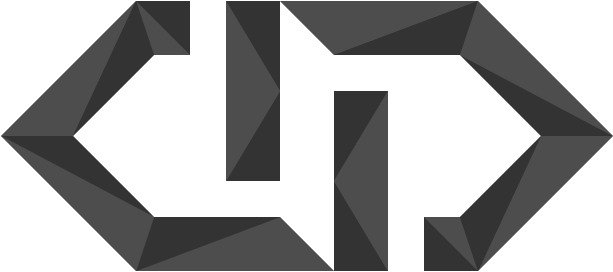The dreaded Blue Screen of Death [BSoD]
Here I was working on some logo doodles for a friend. Just when I was trying to adjust some colors the editing program just froze for a good minute, which wasn’t common for me. I didn’t think much of it at that moment as it started to respond again. I saved the file and started to do some web browsing for some inspiration. Suddenly, my browser froze as well and I got that funny feeling you get in your stomach, when you know something is wrong. And there it was, I was greeted with a Blue Screen of Death, something I haven’t seen in years since I had my workstation.

My system got rebooted, suddenly I got the message to please insert or connect a bootable drive. That’s when I knew there was something wrong with my SSD, where I installed my OS. So I quickly checked the motherboard connections and noticed that the SSD port wasn’t being seen at all. After that I disconnected it and tried a few more things, but in the end I had to accept that my drive was dead.
That’s a great way to start the day wouldn’t you say… So how does one handle this situation?
The first thing I did was call a few local stores to see if they had any SSDs in stock that I would like. Luckily, I still had access to other computers, so too win some time I started the download for the latest windows installation to make a bootable drive. With my internet speed this download would take about 2 hours. After getting the new SSD home I immediately plugged it into my workstation. In the meantime the windows download had finished and I had a bootable usb drive ready to install. The installation only took a few minutes and after doing some initial setups and logging into my account my system was up and running again. I did have to download and install all the software and drivers again. This also took about an hour or two and with that I had my workstation up and running again just like normal on the very same day.
But you might be wondering, what happened to all my important files?
Don’t worry, I still got everything. I have 2 other HDD drives in my machine where files are stored and these were still working like nothing even changed. It’s also important to note that I make regular offline backups of these. I also use Dropbox and OneDrive for cloud storage, so everything saved there eventually got synced back… yes even doodles I was working on right before the crash. It was immediately synced to Dropbox after I saved it.
This isn’t the first I had to deal with restoring files or risk losing data. Last month I also had my old phone break, but because I had everything synced to my accounts the transfer to my new phone was pretty seamless and I didn’t lose anything important. I could stay calm because I knew that I had my basis covered. Don’t wait until you actually lose something that you can’t recover.
I could stay calm because I knew that I had my basis covered. Don’t wait until you actually lose something that you can’t recover.
So here are 3 things you can do right now if you have not already
- Use an online cloud service like Dropbox, Google Drive or OneDrive. I even use all 3, but I have been using OneDrive more recently since I’ve also got an Office subscription which includes 1TB of cloud storage.
- A more traditional, but still relevant, is to make regular offline backups to another [external] drive of your important data. There are some pretty affordable options you can buy.
- Use a password manager. Aside from the extra security, password managers are also a way to make sure you have all your important passwords backed up for whenever you need to login into your accounts again after recovery. I personally use Enpass now but there are also some other options like 1Password and Lastpass.
Take care and always have a backup!
~Diego
PS. Have you ever been in a situation like this and how did you handle it? Feel free to share your stories with me in the comments or on my social media.
Cover Photo by Connor Danylenko from Pexels